ဒီနေ့မှာပဲ windows 11 က official ထွက်လာခဲ့ပါတယ်။ install လုပ်ဖို့ ဖြစ်ဖြစ် windows 10 ကနေ update ဖြစ်ဖို့ဆိုရင် ကိုယ်စက်နဲ့ ကိုက်လား မကိုက်လား pc health check နဲ့စစ်လို့ရပါတယ်။
ဒါက official မထွက်ခင်တည်းက လုပ်ထားပေးတာပါ အဲတည်းက စစ်ကြည့်တာ secure boot မဟုတ်လို့မရဘူးဖြစ်နေခဲ့တာ ကိုယ်လည်း မလုပ်တက်နဲ့ဒီတိုင်းပဲ ထားထားလိုက်တာ ခုနေ့ ထွက်လာတော့ စမ်းချင်တာနဲ့ သေချာလိုက်ကလိကြည့်မှပဲ အိုကေသွားတော့တယ်။
windows 11 သွင်းဖို့ဆို secure boot ဖြစ်ရမယ် BIOS မှာ သွားပြောင်းရမယ် secure boot enable လုက်ပီးဆိုတာနဲ့ BIOS ကလည်း UEFI အနေနဲ့မှ windows တက်တယ်။ ကိုယ်ကလည်း windows ကြောင်း ဘာညာ သိပ်ကျွမ်းလှတာမဟုတ်တော့ BIOS ထဲ secure boot ကို enable လုပ်လိုက်တယ် ဟိုအရင်ကလည်း လုပ်ဖူးတယ် pc health check တုန်းက မရလို့ဆိုပြီး အဲမှာ windows က မတက်တော့ဘူး UEFI BIOS မဟုတ်လို့ secure boot ဆို BIOS legacy ဆိုမရဘူး
UEFI ပဲရတယ် ကိုယ်လပ်တော့ကလည်း SSD စိုက်ပီး windows တင်ထားတာဆိုတော့ မရဘူးဖြစ်နေ အဲဒါနဲ့လိုက်ရှာဖတ်ရင်း ကလိရင်း BIOS legacy ကို UEFI ပြောင်းနည်းတွေ့သွားပြီးတော့ အဲတိုင်းစမ်း ပြောင်း secure boot enable လုပ်လိုက်တော့မှ windows တက်လာတော့တယ်။
pc health check နဲ့ပြန်စစ်တော့ windows 11 သွင်းလို့အိုကေသွားတော့တယ်။
ကိုယ်လုပ်ဖူးလိုက်တဲ့ နည်းလေးကိုပြောပြချင်ပါတယ် တော်တော်များများ ဖြစ်နေကြမယ်လို့ထင်ပါတယ်။
အရင်ဆုံး windows search ကနေ system information ကိုဝင်ကြည့်လိုက်ပါ
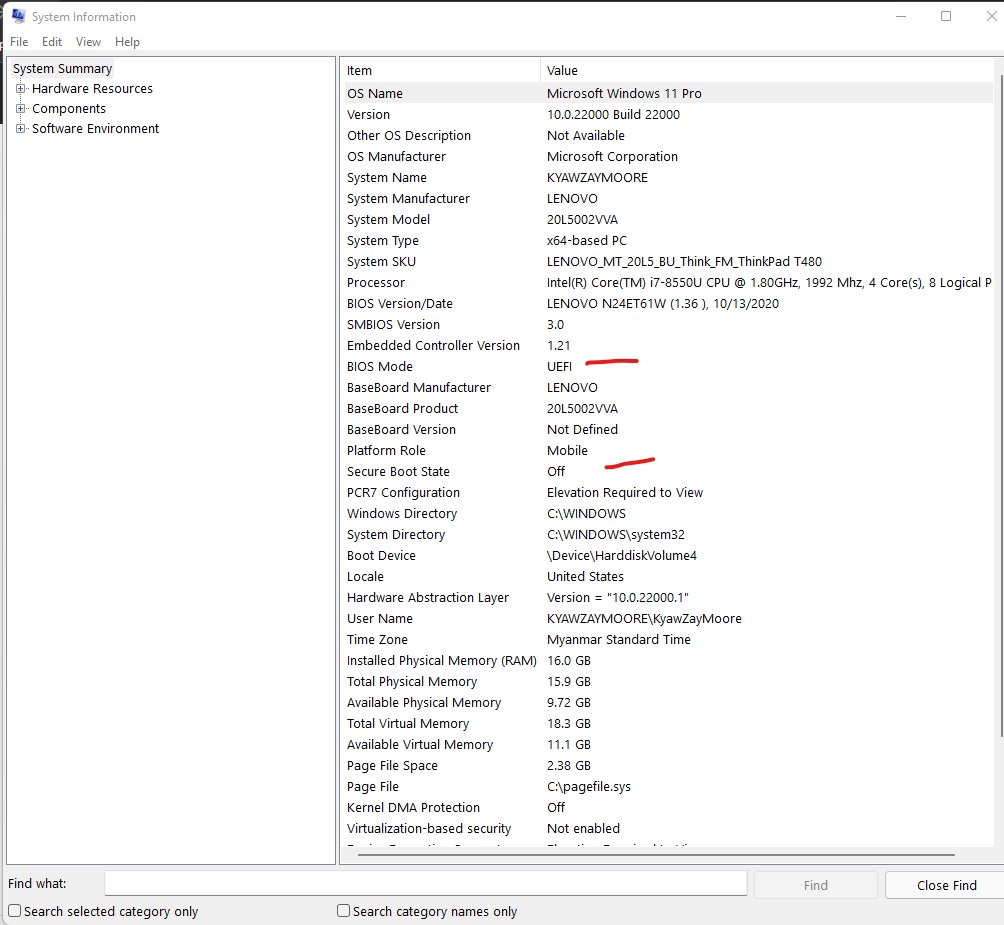
BIOS Mode ကိုစစ်ပါ UEFI လား Legacy လားဆိုတာကို Legacy ဆိုရင်တော့ UEFI mode ကို ပြောင်းဖို့လိုပါမယ်။ UEFI ဖြစ်ရင်တော့ BIOS ထဲဝင်ပြီးတော့ security tab ထဲမှာ secure boot ကို enable လုပ်လိုက်ရင်ရပါပြီ
BIOS Mode Legacy ဖြစ်နေရင် ဘယ်လိုပြောင်းမလည်း?
ကျနော် လပ်တော့ကတော့ SSD ထပ်စိုက်ထားပြီး windows တင်ထားလို့လားမသိဘူး SSD မှာ windows တင်ထားတာတော့ဖြစ်ရမယ်ထင်တယ် ကျနော် ဖတ်ပြီး လုပ်ထားတဲ့ပိုစ့်က အဓိက step နေရာကိုပဲ ကူးပြီပြလိုက်ပါမယ်
Instructions:
- Open Command Prompt with administrator privileges.
- Issue the following command: mbr2gpt.exe /convert /allowfullOS.
- Shut down and boot into your BIOS.
- Change your settings to UEFI mode.
Alternatively, you may run this command from within the recovery environment:
- Boot to the Windows Recovery Environment and start the Command Prompt console:
- Press the Windows key and I key simultaneously to open Settings.
- Select Update & Security.
- Select Recovery.
- Select Restart now under Advanced startup.
- Select Troubleshoot.
- Select Advanced Options.
- Select Command Prompt.
- It may prompt you to select a user account and type in a password.
- Issue convert command: mbr2gpt.exe /convert.
- Restart your computer and boot into your UEFI BIOS.
- Change BIOS setting from Legacy to UEFI mode
BOIS mode က UEFI mode ဖြစ်သွားလား ပြန်စစ်ပြီး ဖြစ်ပီးဆိုရင်တော့ secure boot enable လုပ်ပြီး windows 11 ကို တင်နိုင်ပါပြီ
သေချာ ပိုသိချင်ရင်တော့ အောက်ဆုံးမှာ Reference link ပေးထားပါတယ် သေချာဝင်ဖတ်ကြည့်ပါ။
windows 11 က ခုကြည့်မိသလောက်တော့ UI လှသွားတာပဲရှိပါတယ်သေးတယ် ။ အဓိက လိုချင်တဲ့ android app ထည့်သုံးလို့ရတဲ့ feature ကတော့ ထွက်ထွက်ချင်း ပါမလာသေးပါဘူး။
Ref :
https://www.windowscentral.com/how-enable-secure-boot-pc-install-windows-11#secure_boot_enable_windows10
https://www.intel.com/content/www/us/en/support/articles/000024558/memory-and-storage/intel-optane-memory.html